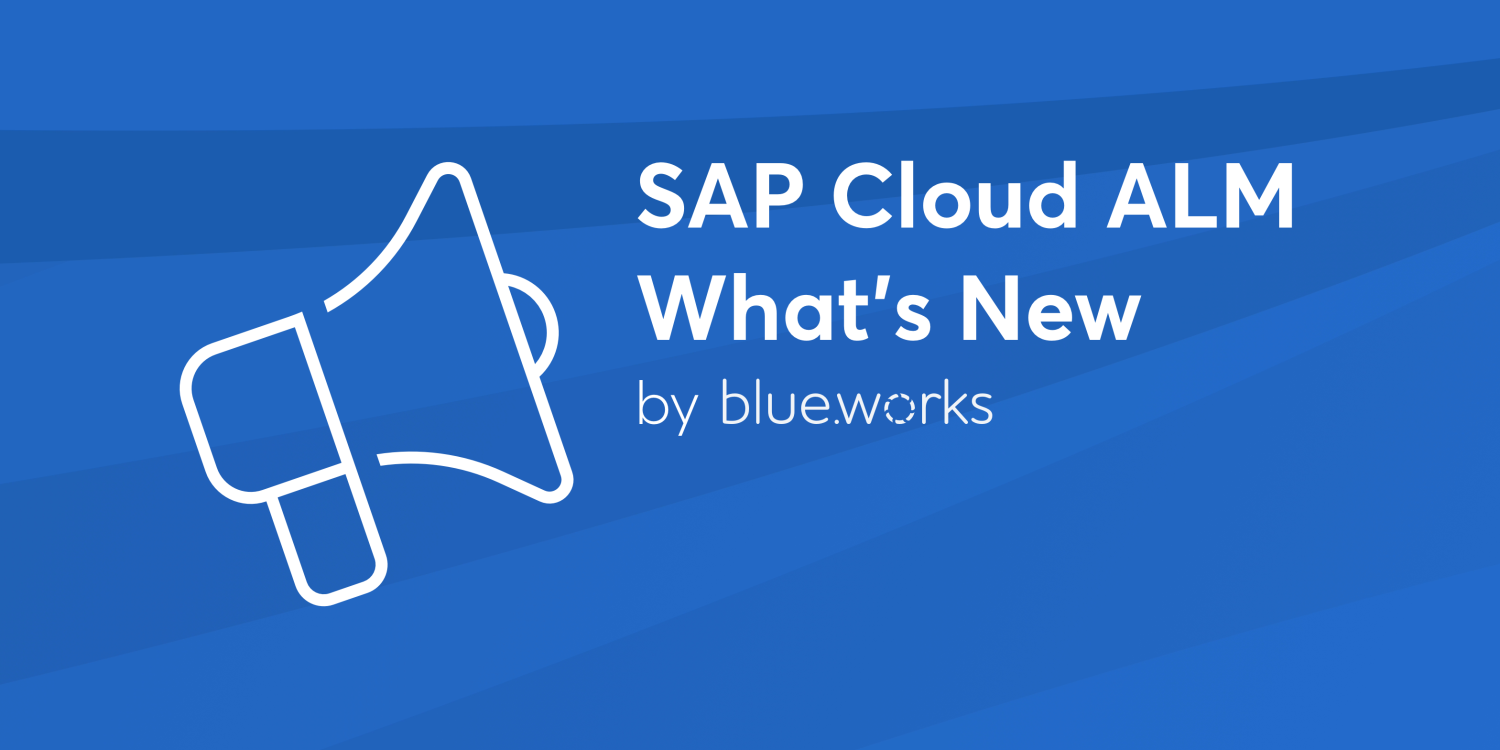
SAP Cloud ALM – What’s New in Week 18
As a cloud service, SAP Cloud ALM has a bi-weekly release schedule. SAP rolls out this update globally to all SAP Cloud ALM tenants with the latest bugfixes and functionality and user experience enhancements. The latest update was last week and in this new blog series, I’m going to give an overview of the changes and highlights.
This time the change was directly visible to anyone logging in to Cloud ALM, the whole Launchpad was redesigned, aimed at streamlining navigation and improving accessibility to essential tools. The launchpad now features distinct tabs for different areas such as Implementation, Operations, Service, Transformation, and Administration. Users can customize their experience by adding, hiding, or rearranging applications and sections according to their preferences and workflows. These updates contribute to increased efficiency and better support for businesses on their digital journeys. A completely new section was also added – My Home.
The “My Home” tab in SAP Cloud ALM offers users insights and links to essential resources. It includes the “Get to know SAP Cloud ALM” app, guiding users through setup and utilization. Additionally, it provides brief intros to SAP Cloud ALM areas and links to resources covering ALM approaches, setup instructions and usage guides. These links were also available before the redesign, but more hidden and were easily overseen. Nice to see these helpful resources being displayed more prominently.
The best part here on the page is the “SAP Continuous Influence” section. Here you can quickly access the SAP Influence program to give SAP your feature request ideas or vote for other ideas posted by the community. If a request gets enough votes, SAP will take these into consideration and hopefully we can see these changes soon in another bi-weekly update.
Personalizing the Launchpad
The different pages in the Launchpad can be customized to the users liking. Access the personalization by clicking on your User icon and select “Edit Current Page” to enter edit mode and customize your Launchpad. Take note, that the page that you were currently on, will be edited.

In Edit Mode, you can add new Sections or modify existing ones to organize related tiles according to your preferences. New Tiles can be added to the Section with the Add Tile button. This will open the App Finder where all the tiles in CloudALM are available. When you are finished, go back with the Back button (next to the SAP logo top left corner).

Next you can customize the Tile Sizes via the Convert menu and reorder them for easier access. Old default sections can also be hidden. Here is my modified Home page:

Additionally, many applications also provide the option to save views as Tiles on the Launchpad. This allows us to access saved views directly from the Launchpad without having to go to the different Apps. Views are essentially saved filters. When a view is saved, you can add it with the “Save as Tile” button.

SAP Business Transformation Center
Cycle and Monitoring introduces us with 4 new applications:
Manage Cycles, which allows us to create cycles for our data transformation.
Run Cycles, which allows us to execute our cycles.
Postprocess Cycles, which allows us to finalize our data transformation.
Cycle Logs, which allows us to review log messages created during our data transformation.
We also got new application for Modeling – Custom Transformation Objects, which allows us to view additional details about custom transformation objects.

Additional features in Scoping:
Manage Digital Blueprints, we can now navigate to the transition readiness detail page to view additional information, including proposed solutions for the errors blocking our data migration.
Select Transformation Objects, the transformation object detail page now displays a section for transformation objects that do not have any assigned company codes, including their total data count.
Manage System Scans, we get introduced to attempted table recount. Sometimes a system scan can fail to count the data records in the scanned tables. If this happens, the system attempts to retry counting the data in the scanned tables. If the retry attempt also fails, the system displays a corresponding notification on the system scan detail page. It is also reflected in the Activity Log. We can now also cancel running system scans in Manage System Scans application.
Implementation
Implementation area got this time smaller updates.
In Tasks application we can now save Quality Gates as templates, so we can reuse them later without having to fill in attributes and checklist items again. In Quality Gates, we can now also provide an answer for each checklist item. Moreover, we can download the answer along with the rest of the checklist to a spreadsheet.
Processes application has a new section for process hierarchy details. The process hierarchy node details have their own dedicated section and are no longer housed under General Information. This streamlined layout enhances user experience and makes it easier to access and manage process hierarchy nodes. As before, users can assign new nodes by selecting “Assign” and unassign existing ones using the designated button next to each entry.
Additionally, users can now assign and unassign process hierarchy nodes for unscoped solution processes, further enhancing flexibility and control over project organization.
In Analytics:
The Requirement Traceability app now features a Start Date and Planned Completion Date column.
The Project Progress Reporting app now features a new view By Effort, showing us Planned Effort, Completed Effort, Remaining Effort, and End Date per sprint.
Additionally, a Tags filter is now available in Solution Processes Traceability app.
Operations
In Health Monitoring application the Connectivity Status was improved. The information displayed when clicking Data Quality Status icon has been improved – the status and time stamp of the Last Data Collection and (for push-based services) the Heartbeat is displayed.

For service type SAP BTP, Neo Environment, we can now remove undeployed custom Java applications from the configuration of the service. There, the function Import Java Applications removes inactive applications which no longer exist on the subaccount from the list of Java applications that can be monitored.

In Integration & Exception Monitoring, the event configuration screen for Services / Systems is redesigned for better usability.
The four sections – Parameters, Filters, Grouping, and Event Actions, are now listed as separate tabs in the Events screen. Earlier, they were presented as dropdowns.
Filter Configuration is now named Filters and Group By is now named Grouping.

Synthetic User Monitoring, in the pages Overview, Executions, and Execution Details, the jump to the configuration using Edit Configuration from the Action Menu was improved.
Previously, this command led to a filtered list of the corresponding object type; from now on, we can jump directly to the configuration of the object itself, thus simplifying navigation.
Also, in all detail pages within the configuration we can now copy the URL of the corresponding settings page using the button Copy page URL to clipboard.

Selenium IDE scripts now support SUM variable annotations in the commands that belong a conditional block (IF, ELSEIF, ELSE).
This means that now we are able to create SUM Scenarios where we can use SUM Steps and Secure Variables like usernames and passwords also for Selenium IDE scripts that uses conditional blocks.
This expanded functionality not only provides users with more options for creating meaningful monitoring scenarios, but also enhances security by allowing the use of Secure Variables within conditional blocks.
Services
The Service Results user interface has undergone significant redesign, with the following modifications:
The sidebar now features a full flat tree structure, eliminating the previous two-level hierarchy. This means that all levels are expanded within a single view without the need to zoom into level 2. Previously, the back button in the sidebar directed users to the service delivery center. However, it now navigates through the section history before leading back to the service delivery center.
In the details content preview section, only the content of the selected level is displayed. For instance, when viewing a level 2 section, the content from level 1 and level 3 sections is not visible.
Service Results introduces also a new feature: Distribution of Standalone Actions Over Groups.
Previously, users were limited to grouping issues and actions solely by type. This posed a challenge, particularly with standalone actions, which lacked a designated type and were consequently listed separately below the grouped issues. Now, users have the flexibility to group both issues and actions based on priority. As a result, standalone actions seamlessly integrate into the grouped structure, enhancing organization and streamlining workflows.
If you are interested in further updates, you can continue reading here.