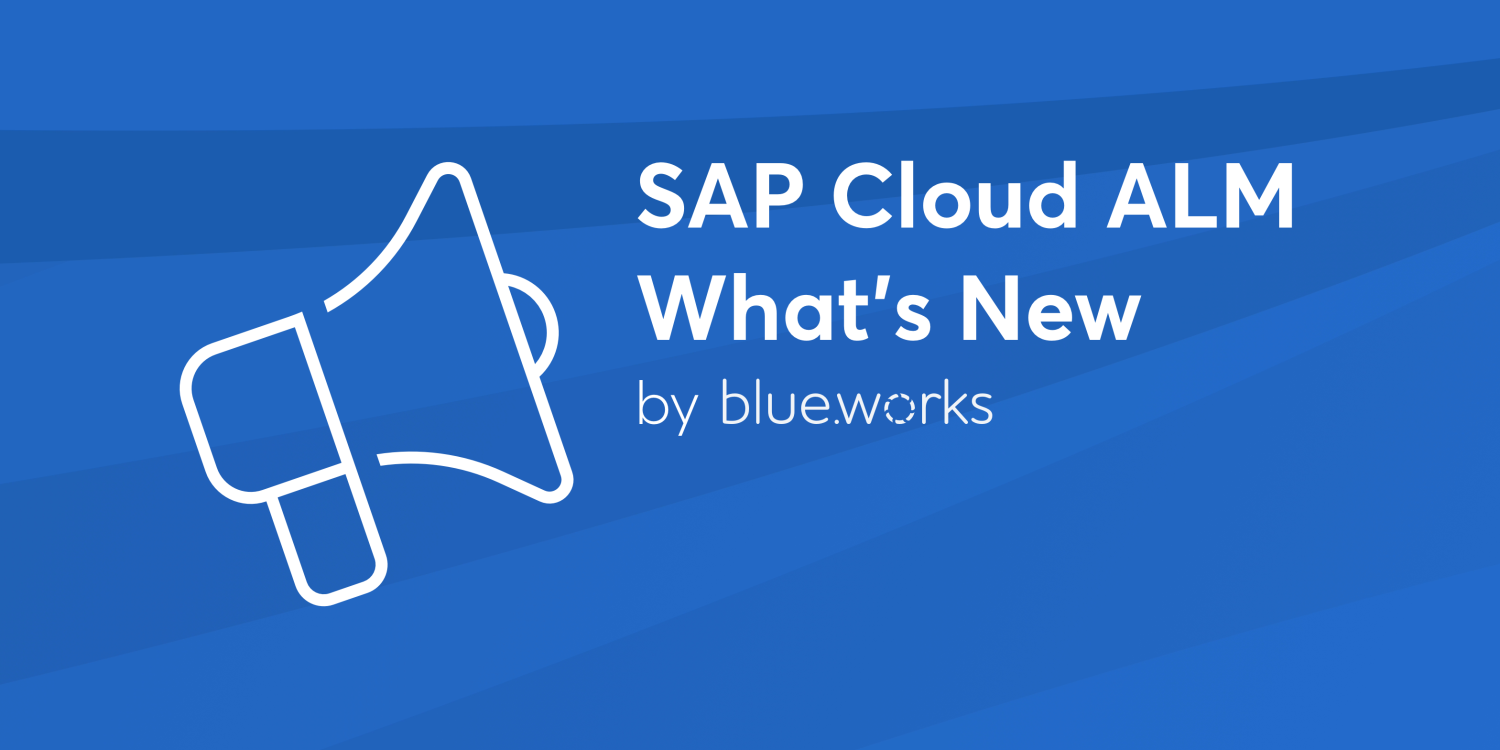
SAP Cloud ALM – What’s New in Week 42, 43 and 44
Welcome to the latest edition of our SAP Cloud ALM update series! Every two weeks, SAP releases a new set of updates to Cloud ALM, bringing a mix of powerful features, performance improvements, and smoother user interactions. In this post, we’re excited to walk you through the most recent updates for Weeks 42, 43, and 44. If you missed our article on the latest updates, you can read it here.
Let’s dive in to discover how these enhancements will elevate your Cloud ALM experience!
Services
Service Delivery Center recently introduced Language switch option, meaning it’s possible to view Service Results and Issues and Actions in the translated languages.

On week 42 this feature has been enhanced and if the Service Results or the Issues and Actions are available only in English, the language switch option is not displayed on the respective screens.

From this week it’s possible also to view latest comments for issues and standalone actions on Overview page of Issues and Actions Management, where is new column for Comment.

SAP Business Transformation Center
Modeling has now Content Timestamp information of a transformation model. In the Manage Transformation Models app, when in the General tab of the detail view of an individual transformation model, now the Content Timestamp information is displayed.

Implementation
Test Preparation allows now to assign process hierarchy nodes to test cases. It helps to pinpoint the exact part of process structure to which the test case is related.

As from this week, when preparing manual and automated test cases, it’s now also possible add links to external documents and web pages as references. This allows testers to easily access them later, during the test execution. For instance, include links to process descriptions or learning material to support testers who may be unfamiliar with the test subject, or to test data sheets.

In Process Authoring it’s now possible to lock diagrams that are imported via public APIs from external sources such as Signavio, if the right parameter is used. This ensures that modelling is only done is one tool, stopping them from being edited or deleted in SAP Cloud ALM, at least initially, thereby avoiding multiple different edited versions potentially existing across customer landscapes.
Such diagrams can only be unlocked by users who have either the Global Administrator or newly introduced Process Administrator role. In particular, Process Administrator role is needed to unlock custom solution process flow diagrams that have been locked. However, users are still able to add other diagrams to the affected solution process. In addition, note that locking a diagram doesn’t prevent users being able to delete its entire solution process (including the locked diagram).
Keep in mind that:
- The lock button is only displayed if the solution process is in a draft version.
- If creating a new draft for a solution process after it has been published, a diagram that was locked in the previous version will still be locked.
- The Unlock button is only shown for users who have one of the roles mentioned above.

Landscapes – Design and Visualization has new feature to access specific landscape objects, Landscapes app now automatically applies the Access Control Lists that are defined for the Landscape Management app.
In Cross-Project Overview, the Process Hierarchy Assignment app now features a new Applications column.

In Analytics, the Requirement Traceability app now features a Solution Process column.

From this week, when a requirement is assigned to a test case, and vice versa, all test occurrences for a test case which are assigned in different test plans are shown in the test execution popover. Additionally, test plans are displayed.
The popover appears in the Solution Process Traceability (as indirect assignment), in the Requirement Traceability, and User Story Traceability apps.

Few additional updates for Implementation area were introduced on week 43. In Tasks, Quality gate status changes are now restricted.
To make sure that all relevant checklist items for a quality gate have been checked, the quality gate status can now only be set to Accepted or Conditionally Accepted when the assigned checklist items have a valid status. If a quality gate status was set to Accepted or Conditionally Accepted, the statuses of the assigned checklist items can’t be changed.

As of this week, the Tasks app also allows to mass assign project tasks to quality gates.

Requirements allows now to navigate directly from the test case section in the detail view of a requirement to the Requirement Traceability app where it’s possible to view the relevant test execution statuses.
In Defects, when creating a defect from a test case, the related test plan is now displayed in the detail view of the defect. From there, it’s possible to navigate directly to the related test plan. For the defect list, a filter for test plans was added.

As of this week there’s new library type available in Libraries. It’s now possible create elements of the library type Configuration and Configuration Activities.

Operations
Intelligent Event Processing allows now to specify the time zone for email and chat notifications.
When configured, the reporting time stamps in the notifications for Send Email to and Send Chat Notification event actions are displayed in the configured time zone. It applies to Notifications from all different monitoring applications that have alerting capabilities.

Addition to Time Zone for Email and Chat Notifications, there’s a new event action, Store Event Payload for 24 Hours. When enabled, the event payload is stored in the Intelligent Event Processing app data store. It’s then possible to access the data store and consume the event payloads using the Raw Data Outbound Logs API for Intelligent Event Processing.
This event action is available for events in the following apps:
- Business Service Management
- Integration & Exception Monitoring
- Intelligent Event Processing
- Job & Automation Monitoring
- Synthetic User Monitoring

In Integration & Exception Monitoring it’s now possible to configure aggregation for Exceptions and edit the retention period for the aggregated data. Retention period of aggregated Exceptions has to be between 0 to 365 days.

Synthetic User Monitoring has new configuration feature called Threshold Sensitives.
If the quality of the Scenario Thresholds is Predictive, it’s now possible to adjust the sensitivity of the dynamic thresholds for every scenario runner.

The way sensitivity is set determines how the rating responds to minor or major performance deterioration. There is option to adjust two different sensitivities:
- General
Changing this sensitivity adjusts the threshold values for both poor and critical performance. It’s done using a single slider. The higher the sensitivity value, the more significant the performance deterioration needs to be before a threshold value is exceeded.
- Yellow-to-Red
Changing this sensitivityn adjusts the threshold value for critical performance only. The higher the sensitivity value, the more significant the performance deterioration needs to be before the yellow-to-red threshold value is exceeded.

To better understand the impact of changing the sensitivity on the threshold values for poor and critical performance, select Preview Thresholds.

Here, is displayed both the graph for the development of current dynamic thresholds over time and the corresponding preview for the thresholds if sensitives have been adjusted. Selecting Apply,reports the changes in the configuration and closes the preview popup.

Now it’s possible to save or discard changes.
Job & Automation Monitoring has now more options in Overview cards. Selecting more displays following actions for that managed component:
- Edit the configuration
- Navigate to the monitoring details
- Navigate to the alerting details

Administration
External API Management allows now to mark subscriptions as “Critical” to enable Self-Monitoring capability.
