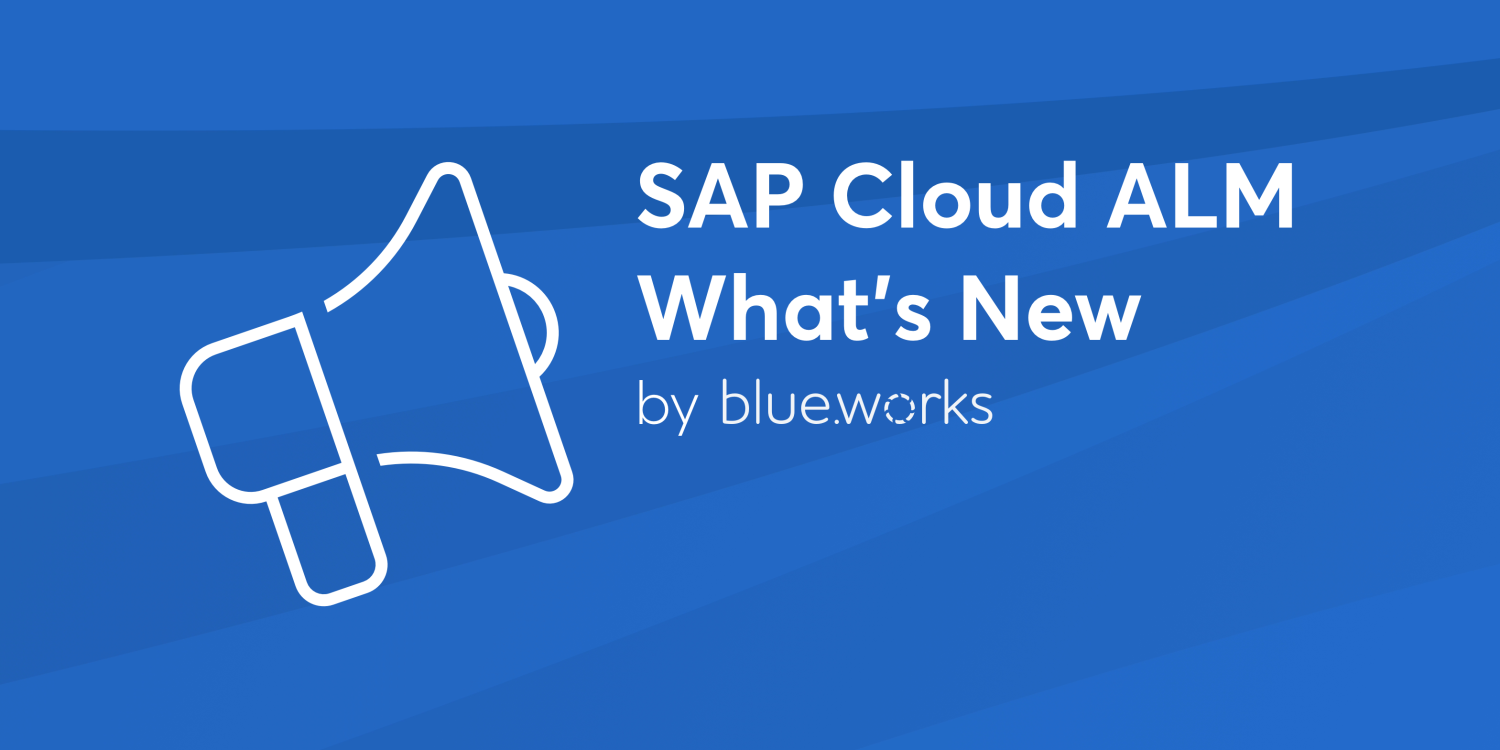
SAP Cloud ALM – What’s New in Week 46
Welcome to our bi-weekly SAP Cloud ALM – What’s New series! Every two weeks, we bring you the latest enhancements and features in SAP Cloud ALM, designed to elevate user experience with improved performance, new functionalities, and refined user interfaces. In this edition, we’re excited to explore the updates rolled out for SAP Business Transformation Center and Implementation areas in week 46, other areas didn’t get any updates this time. Let’s dive into what’s new!
SAP Business Transformation Center
Transformation – Modeling allows now to edit the name and the category of custom transformation objects using the Edit button that is available in the Custom Transformation Objects app.
Scoping has new counting status and DDIC status columns for scanned tables. In Manage System Scans app, when in the Scanned Tables tab of the detail view of an individual system scan, now it’s possible to see the counting status for each scanned table in its own column.
Additionally, the DDIC Scan Status has been renamed to DDIC Status, and it displays the status of the DDIC scan for each scanned table. This gives a more granular view of the status of each system scan, allowing to check the tables in ABAP system for which the DDIC scan or counting has failed.

Implementation
Test Execution allows now to filter by test plan status.
By default, the test case list is filtered by the test plan status In Testing. As a result, test cases without a test plan assignment (status None) and test cases that are assigned to test plans in status Finished aren’t displayed.

In Tasks it’s now possible to assign multiple solution processes to requirements, defects, user stories, and project tasks.

Projects and Setup has now feature to assign transport nodes to the systems in a system group.

Processes allows now to assign the same requirement, user story or project task to multiple solution processes if needed. However, it can be only assigned once within a given solution process (in the context of a project and scope).
In Process Authoring it’s now possible to display all solution activities in a single list, giving you a central overview for maintaining, creating and deleting your solution activities as required.

In addition to the title, it displays columns showing the date on which the activity was created or changed, and who created or changed it. Similarly, it’s possible to also use corresponding filters and the search field to filter the list of activities.
Some filters and table list columns may be hidden at first. These can be displayed by choosing Adapt filters in the filter bar and the Settings icon in the table header.
From this list, it’s possible to do the following:
- Create a new solution activity
- Delete individual solution activities that are not used
- Mass delete solution activities that are not used
- Select a solution activity to display its details in the detailed view and edit its description if required using the Rich Text Editor.
The Delete button only becomes active if the solution activity selected is not used anywhere. When editing an existing solution activity, it’s not possible to edit the solution activity title.

Guided Implementation, which is general something new, has two new features.
Sub-tasks are now displayed in the app to help find items resulting from tasks which need to be accomplished.

Inactive phases which contain tasks are now marked with a prefix. Inactive phases without tasks are not displayed.

Cross-Project Overview allows now filter by Last Changed in the Transport Analysis app.
