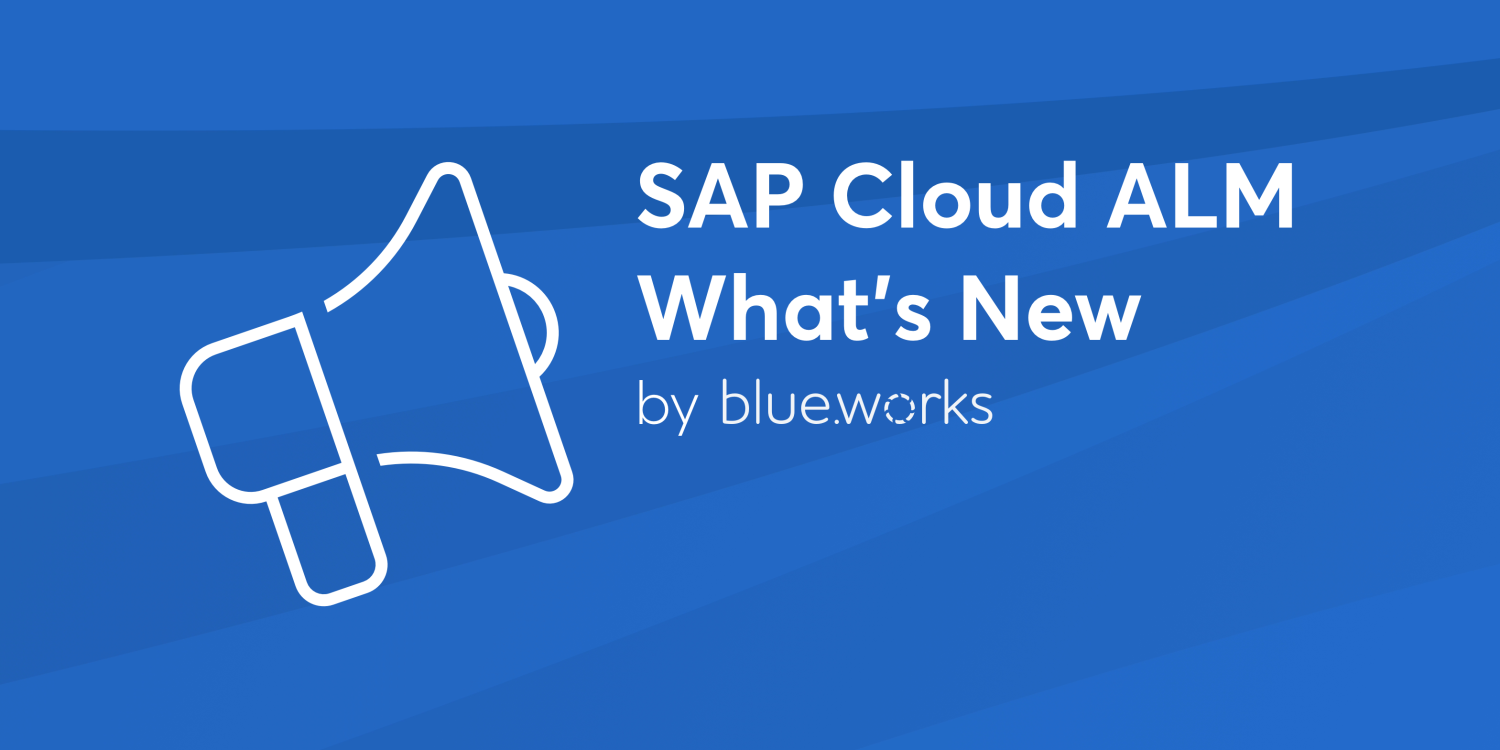
SAP Cloud ALM – What’s New in Week 26 and 28
Welcome back to the SAP Cloud ALM update series!
As you know, every two weeks, SAP introduces a fresh batch of enhancements to Cloud ALM, ensuring users benefit from the latest innovations, performance boosts, and user interface refinements. Today, we are excited to bring you the latest developments for both Week 26 and Week 28. If you missed our article on the latest updates, you can read it here.
Join us as we delve into these updates and discover how they can elevate your Cloud ALM experience!
SAP Business Transformation Center
Scoping area has two new features.
Analysis File Structure Validation – When uploading a new analysis file, the system now parses and validates the contents of the ZIP archive to ensure that the analysis file was generated correctly and the upload process can proceed smoothly.
Installation Number Comparison – In the Manage Digital Blueprints app, when adding a system scan to a digital blueprint, the system now checks whether the system scan and the analysis file have the same installation number. This ensures that the system scan and the analysis are performed on the same source system.
In the Modeling area, a new app called Content Change Log is available for reviewing updates introduced with each content version. This tool assists in tracking the evolution of the system’s data transformation capabilities.

Additionally, it is now possible to decide which custom transformation objects are kept in the data transformation scope. This can be done by turning State button to OFF in Manage Transformation Models, selecting Transformation Model and going to tab Transformation Objects.
Cycle and Monitoring, Cycle preparation now includes new features in the Transformation Readiness table, showcasing results from preparation checks for Source preparation and Target preparation.
Implementation
In Tasks, as a project lead, it’s now possible to search the checklist items table for item titles. Feature allows easily search for a specific set of checklist items if the titles include specific keywords.

Tasks also have smaller updates regarding to Quality gates.
Quality gates are now generated automatically for certain roadmaps when selecting them and Quality gates that have been created from an SAP Activate roadmap are now automatically assigned to milestones at the end of each phase.
Projects and Setup has 2 new features. Now it’s possible to assign implementation parties during project creation or editing to monitor partner performance and progress. This feature enhances collaboration and accountability throughout the project lifecycle.

Additionally, a new Discover phase has been added for new projects. This phase allows to define the implementation scope, project timelines, and target solution models right from the outset, facilitating clearer project planning and execution.

Processes have new solution scenario Tools and Technologies available and it has been added to the list of supported solutions for Process Management.
In Process Hierarchy Assignments app, opening the side panel displays now the tags assigned to the document on the Document tab.

Analytics area has new quality gate column in the Project Progress Reporting app. It shows the quality gates per deliverable.

Additionally in Analytics, in the Test Execution Analysis app on the Test Execution Distribution tab, a pop-up appears when clicking on the graph bars. Additional information includes the test cases and the tester.

The tester is also added in the existing popovers of the Solution Process Traceability, Requirement Traceability, and User Story Traceability apps.
Analytics and Overview has new filter, By Team, available in the Defects card. The same is possible now in the Defect Reporting app. It now features a By Teams filter in the Defect Distribution tab.

In Test Management, previously, when a solution process was removed from the scope, test cases based on this solution process were also removed from Test Preparation and Test Execution lists. This behavior has been enhanced. Test cases now remain stable, regardless of whether the corresponding solution process is in scope or out of scope. As a result, test cases that were previously removed along with the corresponding solution process may reappear in lists.
Operations
Job & Automation Monitoring now shows the progress of the configuration data sync of a managed component with NG-DCI.
The following statuses of configuration data sync with NG-DCI are displayed:
- In progress – configuration data sync is in progress.
- Accepted – configuration data sync is successful.
- Rejected – configuration data sync was rejected from the managed component.
- No response – configuration data sync did not receive a response.
For Rejected and No response statuses, it’s possible to hover over the icon for more information.
Additionally, Job & Automation Monitoring metrics have been introduced in Health Monitoring. For the SAP Cloud ALM service type, it’s now possible to monitor Job & Automation Monitoring metrics such as Job Status and Data Collection Status for all its managed components in the Health Monitoring app.

Integration & Exception Monitoring have 3 new features.
A new filter category, AIF – All Messages, is introduced. This enables to create generic filter definitions for all AIF categories using one filter instead of multiple ones.
AIF – All Messages category is available for the following operations:
- Configuring filters for business services.
- Configuring events for services and systems.
Using this category, defines filters that are applicable to all AIF categories. For example, when creating a Direction is Inbound filter using the AIF – All Messages as the category, it filters inbound messages for all the AIF categories such as AIF – tRFC, AIF- IDOC, AIF – XML, and so on.
There have also been changes to the event actions configuration screen.
A label is introduced for event actions in the Event Actions section. It denotes the stage at which the event action is initiated. The labels are available for Send Email To, Start Operation Flow, and Send Chat Notification actions. The following labels have been introduced:
- Detection – The event action is initiated when the event is detected.
- Detection and Major Update – The event action is initiated when the event is detected or when the rating of the event changes.

We now can use Event Action Variants to configure event actions in Integration & Exception Monitoring.
Event action variants are a set of input values that can be used to quickly configure event actions. This allows to save event action configuration as a variant and reuse it in events across managed components.

Event Action Variants are also available in Intelligent Event Processing, where it is now possible to view, edit, and delete any event action variant that is created in the monitoring applications such as Integration & Exception Monitoring, Job & Automation Monitoring, and so on. When editing a variant, the changes are reflected in all the event configurations where the variant is used.
More specifically it’s possible to do the following modifications:
- Edit the name of the event action variants.
- Add or delete event actions from an existing variant.
- Edit an existing event action by adding or deleting entries. For example, add new email recipients, new operation flows, and so on to the relevant event actions.

Intelligent Event Processing also introduced housekeeping changes relevant to stateful events in Business Service Management application. If a stateful event in Business Service Management is in open status, the event situation and the related logs will not be housekept even after the set housekeeping configuration. By default, housekeeping is for 14 days, and it can be changed as per the requirement.
In Business Service Management a new event category, Planned Downtime, is available for maintenance events. This enables to categorize maintenance events further, either as a Major Upgrade or a Planned Downtime. The classification is visible in:
- Event Details screen in the Event Calendar page and
- Type column in the Events table in Service Level Reporting page.
Previously, in Health Monitoring, in the page Monitoring different time periods were active for the number of metrics to be displayed:
- For the list of monitored Services/Systems (displayed in the column Messages) the period was 1 hour.
- In the Metric Overview of a selected service or system the period was 30 days, so expired metrics (like certificate expiry) were displayed for 30 days even after renewing the certificate.
This allowed different numbers to be displayed.
Now, the time frame for both parts of the page was changed to 24 hours by default, so all displayed values match.
Real User Monitoring has new page Geolocations. This new page shows from which locations the requests of request type HTTP(S) for the systems and services in scope are triggered.
In public cloud services the IP address of the caller is passed through to the application using X-Forwarded-For filter, which is why the IP address type is PUBLIC and it can be assigned to a location.
For private cloud services and on-premise systems the availability of the location information of the caller depends on the configuration of the network infrastructure of the service or the system.
In the Location Details, it’s possible to drill down the requests to City, HTTP Status, Action, among other criteria.

Synthetic User Monitoring also has a new page called Statistics. This new page gives a quick look at the performance and availability of scenarios through a heatmap. It’s a handy tool to check the health of scenarios and their corresponding runners.
It’s possible to use Filters, to choose what you want to see. In the dropdown Metric, it’s possible to select either Performance Percentage or Availability Percentage. The table displays values changing over time. It’s a quick way to spot any issues with scenarios or runners during specific time periods.
A heatmap is a table where data values show up as colors. The color for each data point depends on the percentage of executions that were available or performed well.

Several Areas
In SAP Cloud ALM for Implementation and SAP Business Transformation Center apps, it’s now possible to share personal app views with other users in the same organization by saving them as Public.
To do this, the administrator needs to create a custom role collection in the SAP BTP cockpit and assign it to users.