
How-to: System Copy
System copy is an option to do a system refresh or create another system so that all the developments and changes stay the same for both systems in the landscape. This also brings stability to the refreshed system if the system copy is done from productive system which will clean out all un-needed developments that have been piling up to development system.
Refresh system copy is where development system is overwritten with production system data what is usually repeated in certain periods which keeps development systems more stable and much more similar with productive systems. Usual system copy is done when there is a requirement of development system, but landscape only has productive system – this is where the production system is copied, and development system is made. Both strategies can be similar
By default, SAP recommends setting up 3-tier landscape with development system and quality assurance system to avoid useless developments which may cause confusion or damage system operations in Production systems. To add, then QUA can be ignored and might not be needed because developments can also be tested in development system.
Execution of system copy
System-copy steps on both variants are basically the same – Stop background jobs, clean requests, create backups in-case if something fails.
Make sure that all background jobs are stopped otherwise managed system may send SAP Portal and false information. This can corrupt the data in Maintenance Planner.
System copy workflow does not have a difference if it is an ABAP or Java system. By making a copy, it is recommended to go through the instructions for your system.
Here you can find system copy instructions for your needs:
https://help.sap.com/viewer/nwguidefinder
Only difference comes in when SAP Solution Manager 7.2 SPS10 is used on Java Instance. With SPS10 and higher, it is not possible to use Solution Manager Java system-copy tool.
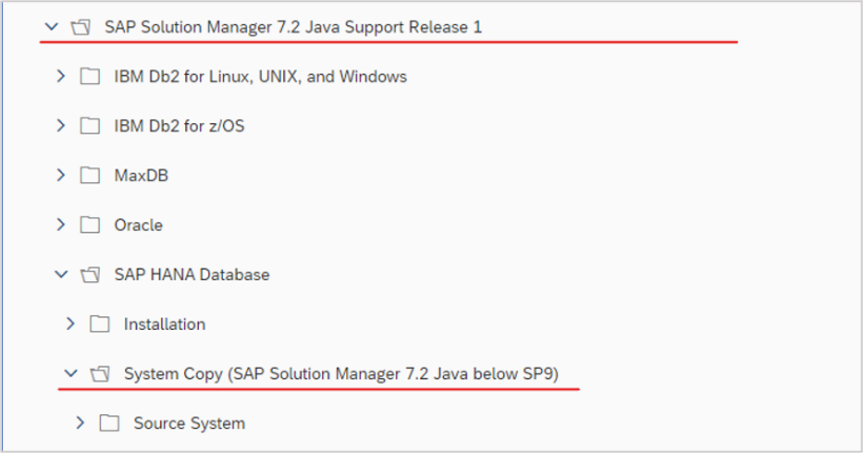
For that, use SAP NetWeaver 7.50 system-copy tool.
Also check note: 1738258 – System Copy for Systems Based on SAP NetWeaver – Using Software Provisioning Manager 1.0
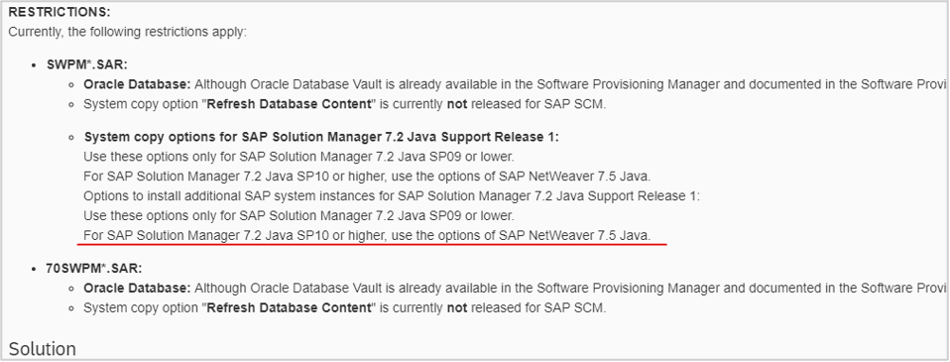
System configuration after copy
In this step, it is very important to keep an order to the configuration that must be done before starting to use the newly copied system. When a system copy is made from a Production system then system still has the production system information that may cause problems in the future. Incorrect configurations can cause data loss in Production system or errors in configuration if something is missed during the preparing the system after copy.
The order of configuration for the copied system should be following:
- Change the working client automatic recording of changes to allowed. (Tx: SCC4)
- Import active profiles. (Tx: RZ10)
- Implement and install license – Make sure to correct the information from SAP Support portal before you generate and install new license. (Tx: SLICENSE)
- DB54 – create a new Logical system (Not mandatory)
If your Productive system has multiple clients with logical systems, then this step should be executed.
- SCC4 – change system role and Logical system
- DBLS – if you change logical system on SCC4, a conversion has to be made of ALE. (SAP Note 544509 – ALE: Conversion of names of logical systems)
- Create a transport system. (Tx: STMS)
- Check backup scheduling. (Tx: DB13)
- Check system certificates. (Tx: STMS)
- Activate background jobs.
If your infrastructure has SAP Solution Manager running, then these steps should be also executed:
- Install and register Diagnostic Agent to Solution Manager (If new system was copied)
- Execute the Managed System Configuration from Solman_Setup
- Apply monitoring templates to managed system. (Not required if Technical Monitoring will not be used)
If your system copy was made from Solution Manager, then these extra steps should also be checked:
- UME destination on Java – at first this is connected to Production system and needs to be re-connected to Development system.
- SLD (JAVA/ABAP) – Also connected to Production system at first
- Install Wily Introscope
- Install Diagnostic Agent and change SLD location on ABAP and Java
- HTTP on ABAP (SOLMAN_SETUP; LMDB etc.)
- SMD URL’s – Diagnostic Administrator -> configure
- Decommissioning systems from Managed System Configuration
- Solman_Setup Mandatory configuration
To configure the SLD connection on Java instance, use “System Landscape Directory” function from:
http://<hostname>:<port>/sld/fun
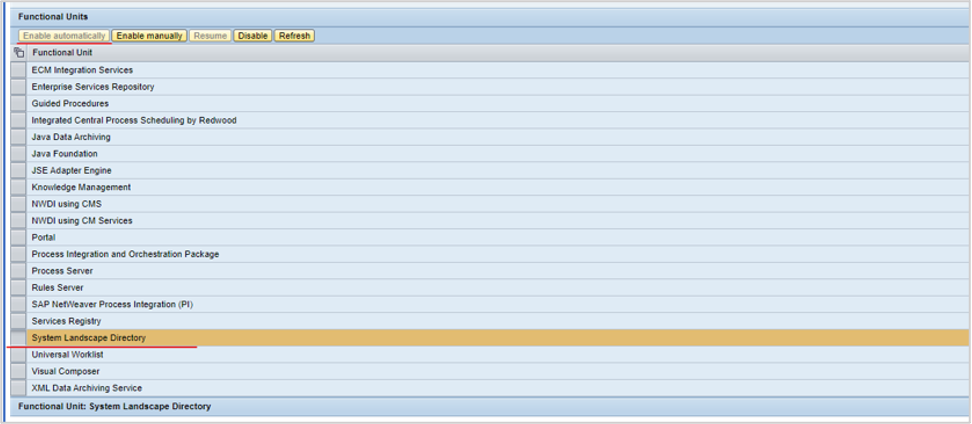
If the System Landscape Directory is already running, then disabling and enabling (Enable Automatically) is recommended.
It is important to check Agent Administration settings, there might be some connections to Production system because often by setting up Diagnostic Agent plays important role the correct system names in Agent Administration. If the hostnames are incorrect, then systems cannot sync correct information between SLD’s and instances. Moreover, there could be problems when setting up Solman_Setup. Those are important checks in Agent Administration.
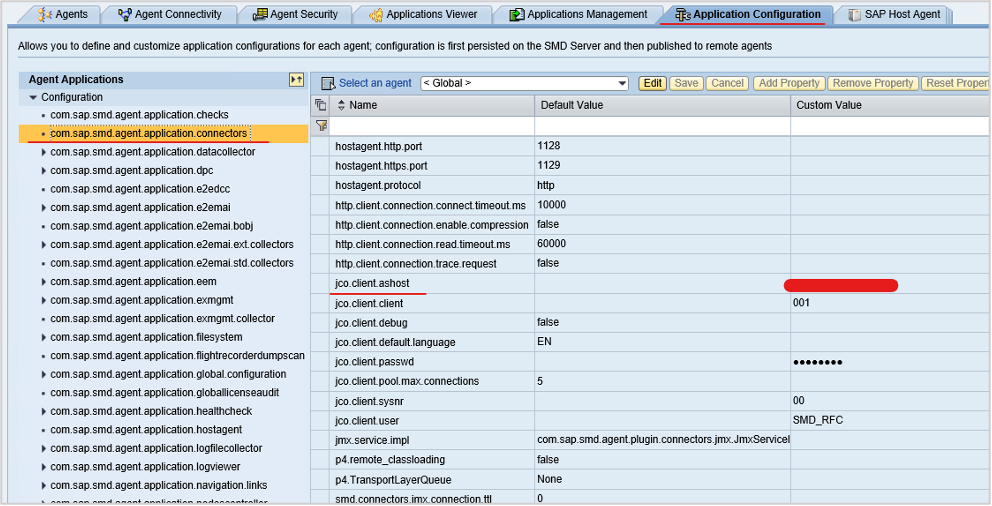
And
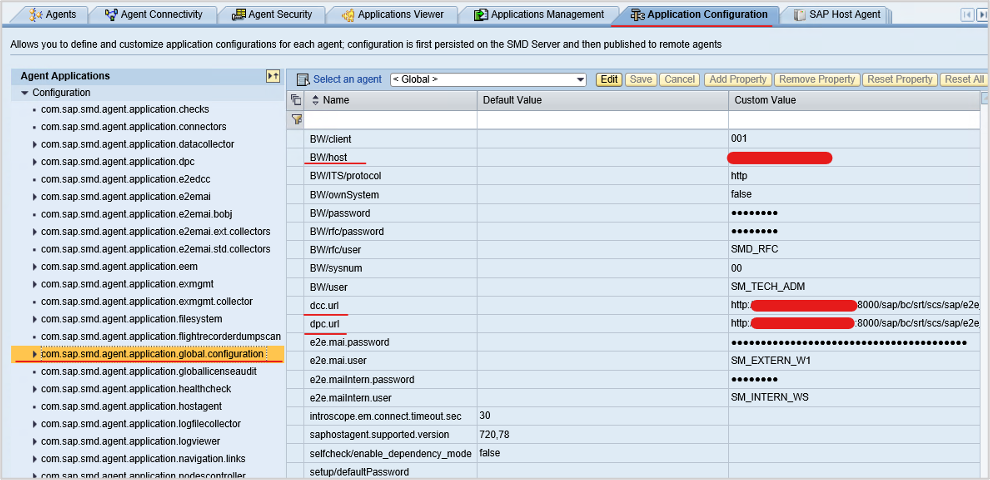
To open Solman_Setup or LMDB after system-copy, URL change is required. For that, change the value in HTTPURLLOC.
System deletion
Easiest way to delete systems from monitoring is to use MAI_TOOLS.
For that, activate Expert mode:
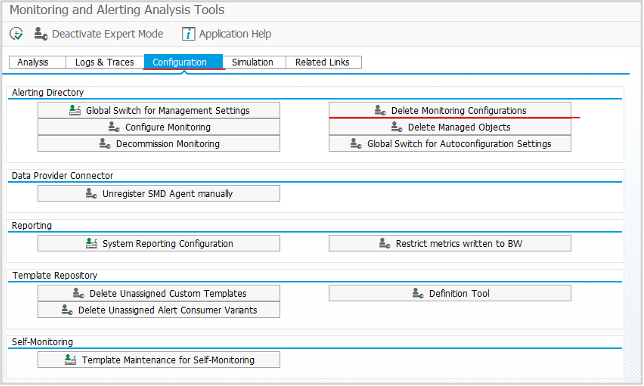
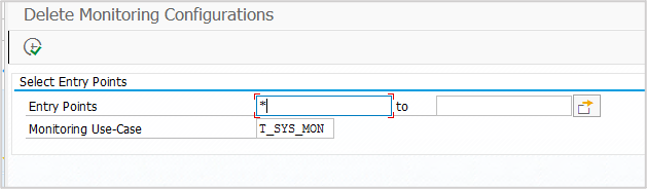
Next step is to clean up Managed Systems SOLMAN_SETUP -> Management System Configuration -> System:Decommissioning

Do not remove the system from LMDB and SLD before the Decommissioning allows it, because if the system is deleted before, then system disappears from Managed System Configuration but extractors and references to the managed systems stays in Solution Manager system – this might create a confusion in the future.