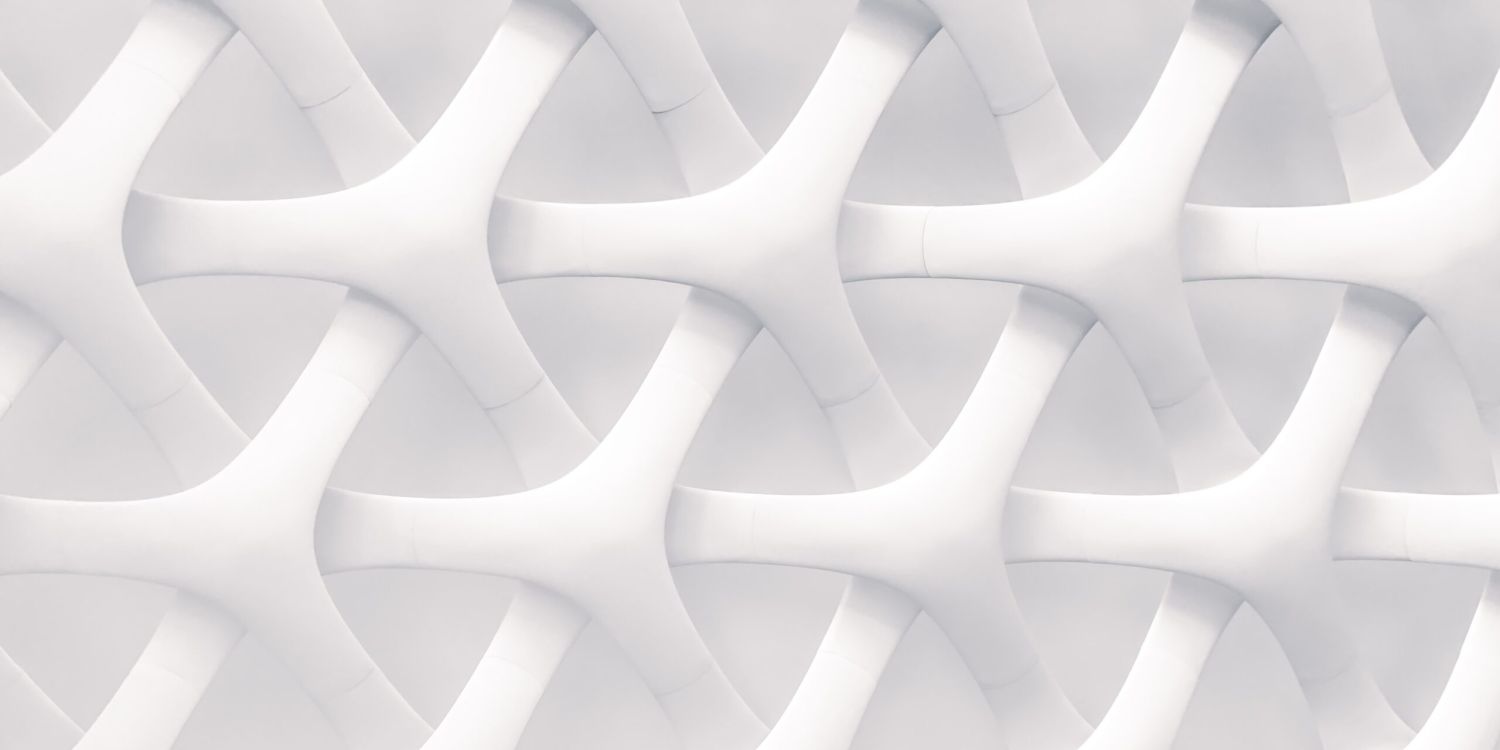
Integration & Exception Monitoring in SAP Cloud ALM
Integration & Exception Monitoring is monitoring application in SAP Cloud ALM that monitors data exchange between services. It supports cloud-only and hybrid scenarios to report component-specific exceptions which is impacting the business. Monitoring happens only for the selected scope.
In Scope Selection we can adapt several Filters for easier search of Services/Systems.

How it works?
When we send a message through our components, every time the message touches a component, and it saves the transactions ID. To track message through component we use the SAP Passport – digital client certificate which represents the connection between access data for our local machine and access data for the SAP Support Portal. After saving transaction ID, for every message that goes through a component we also save the component where it came from.
This allows us to know based on transaction ID if message is related to another message in another component. By saving previous components we know the order in which the message went through our landscape.
This information gets forwarded or collected, depending on the data collection strategy by SAP Cloud ALM, and it’s normalized in the Events Store. Then we have event assembler, which puts it together into an end-to-end message flow giving us a full overview of the message paths.
What are the benefits?
Integration & Exception Monitoring provides us the following main features:
Message Monitoring which provides detailed overview of the statuses of the incoming and outcoming messages for different interfaces of the business system and/or cloud components. There is also possible to drill into the single messages and check details of messages. Using Scenario Configuration, we can also set message flow paths between components and have an end-to end monitoring across the monitored business service.

Message Search (Tracking) function which allows us to find a single message based on order number, employee ID or similar business context attributes. This kind of search is executed cross-component and cross-category.


Alerting on failed messages or exceptions. Based on this alerting we have also an integration with Operation Automation which gives us opportunity to trigger automated operation flow if a certain alert happens and based on the context of the alert to perform actions to resolve the issue.

How to set it up?
The only prerequisite for using Integration & Exception Monitoring is to register managed systems and services to SAP Cloud ALM.
There are 3 possibilities to set up the Integration & Exception Monitoring:
- Standard Setup: Simple activation of standard monitoring content (contained in SAP Cloud ALM) without additional customizing.

2. Expert Setup: Allows the activation and deactivation of specific monitoring categories and allows the creation of alerts for the collected data.


3. Scenario Configuration: Allows the visualization of relationships between components and to maintain message paths.

In Event Details for Filters, we can edit Event Display Name, Event Description, edit Event Status (ON/OFF), edit parameter Value, Start Downstream Actions.
We have 3 options for Downstream actions:
Create Alert – We can put Create Alert ON/OFF using the toggle and if we want to get notified about Alert, we can add Recipient for Email notification.
Start Operation Flow – There is option to Start Automated Operation Flow when certain alert comes in. For This we can use Operation Automation Application in SAP Cloud ALM.
Create ServiceNow Ticket – Integration & Exception Monitoring application has also a possibility to integrate with ServiceNow (SNOW).
Maintaining Paths between services/systems is made really easy – just add check into wished checkpoint from Source to Target.

Conclusion
Integration & Exception Monitoring is a great tool that brings all the communication messages between services and systems together into one central place where we can specify on what kind of messages we wish to see and get alerted on. Through Operation Automation there is even a possibility to start an automated operation flow. Application gives deep insight on how services and systems are working together and communicating with each other on component or even business context level. It gives us opportunity to get notified right away when business service is experiencing disruptions and helps us to analyze better and more efficiently where the disruptions are occurring. On top of everything the application is user friendly and comfortable to use. Blog post will follow to show integration flow and share more detailed insight on Message Flows.